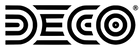Sublimation Color Matching Online Tool
Use our handy online tool to generate a range of color swatches to print and match to physical product samples or Pantone® color books. Find the best RGB/Hex color match for your real world color, specific to your print set up.*
Why?
Color matching is difficult with sublimated printing. The printer, color profile, ink, substrate, ambient conditions, etc. all affect the outcome in the final product. When a close color match is important, it's a good idea to do a test print and compare against a physical sample.
For this reason, we developed this tool to color match against Pantone® color books and physical samples. Most clients with established brands know their Pantone color codes. If you don't have a Pantone® color book, you can purchase one here.
We deal exclusively with RGB color format, specifically in JPEG file types, and the primary use of this tool is to help you find the RGB color that best matches the real world color under your specific setup. If you don't use RGB based art files, this tool probably isn't for you.
How to use
- Determine the RGB color closest to your physical sample. The best way to do this is with with a Pantone® color book. If you don't have a Pantone® book, you can just eyeball the RGB code. Enter this into the color picker tool.
- Use the Hue and Saturation/Luminosity sliders to adjust the breadth of colors you want to check against. Depending on how accurate your print setup is for a given color, you might want to increase or decrease the slider ranges. Higher values generate swatches with greater variation from the original color. Lower values generate swatches with minor differences.
- Download the swatch images in your preferred format and print them using your standard art workflow. For example, if you have a Photoshop template file, and you print directly from Photoshop, you should add the downloaded file to the template and print as you usually do. It is VERY IMPORTANT to print using the same file types and workflow that you use for your production art.
- Sublimate your product using the transfer you just printed. It's important to test on the actual substrate you will be using as different materials will print slightly differently.
- Compare the final product's color swatches against your Pantone® book or a physical sample. If you have a match, you're done. You can adjust any artwork to reflect the new colors. If not, select the closest match and repeat this process using that color.
Questions, Comments, Concerns
We'd love your feedback! You can reach us at sam@decoslides.com
*This tool is independently operated by Deco Slides and is not affiliated with Pantone LLC or any other color standard organization. It is designed to assist in sublimation color matching but does not guarantee exact matches. Variability in printers, inks, substrates, and other printing conditions can affect results. This tool is offered 'as is' without any warranties, express or implied. Users should perform their own tests for precise color matching.